Aadhaar eSign
Q1: What is an eSign?
eSign stands for electronic signature. It is a paperless mode of signing documents online. eSign Electronic Signature Service enables any Aadhaar-holder to electronically sign documents using Aadhaar eKYC services. eSign Application Service Providers (ASP) like SignDesk.com, integrate with these services to provide Aadhaar-holders with a way to sign documents electronically. Through eSign services, a Digital Signature Certificate (DSC) can be obtained and an eSign can be affixed within seconds.
Q2: Who can use aadhaar esign?
Anybody with an Aadhaar number and a mobile number registered with Aadhaar can use eSign to sign documents online from anywhere.
Q3: Is aadhaar eSign legally valid?
Yes. eSign is legally valid and it is a recognized form of signature under the provisions of the Information Technology Act, 2000.
Q4: What are the provisions of law related to eSign aadhaar?
Section 2(t)(a) of Information Technology Act, 2000, confirms the usage of eSign while Section III of the Act provides for authentication of electronic records. The Government of India through a notification in The Gazette of India, Extraordinary, Part II, Section III, dated January 28th, 2015, has recognised the usage of eSign.
Q5: How does Aadhaar eSign help?
eSign helps you sign a document at your own convenience using just a 12-digit Aadhaar number and an Aadhaar-registered mobile number. If two parties entering into an agreement have Aadhaar numbers and Aadhaar-registered mobile numbers, then it is possible for both the parties to sign documents online without being physically present. Apart from being reliable, eSign services also save time and money. Since eSign involves paperless transactions, their usage contributes in a small way to saving trees.
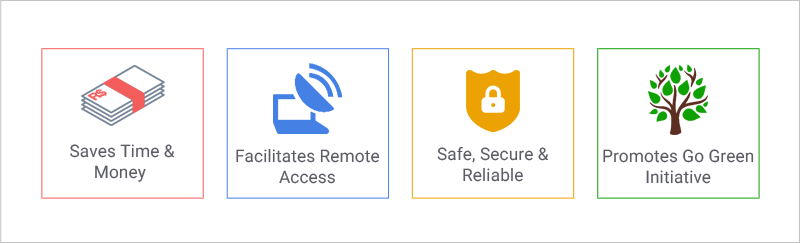
Q6: Where can an eSign be used?
eSign can be used to sign documents for personal as well as business purposes, just like you would use wet signatures (handwritten signatures). You can use eSign to self-attest your documents and to sign agreements and contracts. However, eSign cannot be used for certain documents, which are listed here-
- a negotiable instrument as defined in section 13 of the Negotiable Instruments Act, 1881.
- a power-of-attorney as defined in section 1A of the Powers-of-Attorney Act, 1882.
- a trust as defined in section 3 of the Indian Trusts Act, 1882.
- a will as defined in clause (h) of section 2 of the Indian Succession Act, 1925, including any other testamentary disposition by whatever name called.
- any contract for the sale or conveyance of immovable property or any interest in such property.
- any such class of documents or transactions as may be notified by the Central Government in the Official Gazette.
Q7: Is SignDesk.com authorised to provide Aadhaar eSign service?
SignDesk.com is a duly recognized entity authorized to provide eSign services. Signdesk.com is an ASP (Application Service Provider), registered with CDAC (ESP) and in collaboration with UIDAI, for providing services facilitating eSign. In the eSign process, the user (signer) receives an OTP from UIDAI and the document is verified after entering this OTP.
Q8: How to validate an eSign?
To validate an eSign, please follow these steps-
- Download the document and open it with Adobe Reader.
- Click on the Signature Panel at the top or the eSign appearance.
- When ‘Signature Validation Status’ opens, click ‘Signature Properties’.
- In the ‘Signature Properties’ window, click ‘Show Signer’s Certificate’.
- You will be redirected to the ‘Certificate Viewer’ window. Click the tab titled ‘Trust’.
- Click ‘Add to Trusted Certificates’ and click ‘OK’ in the pop-up that follows.
- Next you will see the ‘Import Contact Settings’ window. Check (Tick) the boxes provided before Certified documents and the three other options that follow it. Click ‘OK’ to continue.
- You will be redirected to the ‘Certificate Viewer’ window, click OK at the bottom.
- Click ‘Validate Signature’ in the Signature Properties window and then click ‘Close’.
- Now your eSign is complete. Your eSign will have a Green Tick mark which means it is legally valid.
Q10: Which documents cannot be signed using eSign?
The provisions of the IT Act, 2000, prohibits using eSign for the following documents-
(a) a negotiable instrument as defined in section 13 of the Negotiable Instruments Act, 1881.
(b) a power-of-attorney as defined in section 1A of the Powers-of-Attorney Act, 1882.
(c) a trust as defined in section 3 of the Indian Trusts Act, 1882.
(d) a will as defined in clause (h) of section 2 of the Indian Succession Act, 1925, including any other testamentary disposition by whatever name called.
(e) any contract for the sale or conveyance of immovable property or any interest in such property.
(f) any such class of documents or transactions as may be notified by the Central Government in the Official Gazette.
Q11: What should I do if I don’t receive an OTP?
Once you click the ‘Get OTP’ button, you will have to make sure that your Aadhaar-registered mobile number is active and is within its network coverage area. In case you still don’t receive the OTP even 3 minutes after clicking the button, click the ‘Resend OTP’ button. If you do not receive OTP even after clicking Resend OTP, it could mean that there are some delays in fetching your data from Aadhaar database. You will see an error asking you to try again later.
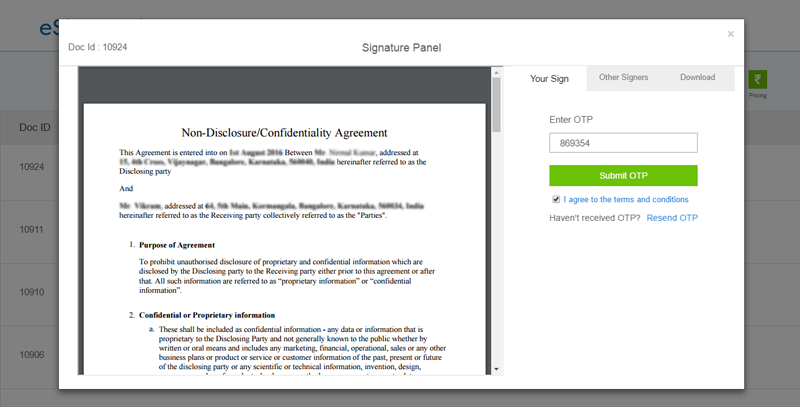
Q12: Why does the certificate show only 30 min validity?
The Digital Signature Certificate issued to your Aadhaar-based eSign expires in 30 minutes. After 30 min, the private key is destroyed to avoid any misuse, thus making it more secure.
Q13: How long is an eSign valid?
Although the DSC expires in 30 minutes, your eSign affixed on a document will always be valid. The private key associated with your Signature Certificate is destroyed in order to avoid misuse.
Q14: How to upload a document?
To upload a document to be eSigned, please follow the steps below:
- Click the “Upload Document” button on the top right of the dashboard or on the SignDesk homepage.
- Provide a name for your document and click Upload.
- Browse and select a file from your device, and that’s it. Your file will be uploaded and you will see a preview of your document in the Signature Panel.
Q15: What is a Certifying Authority (CA)?
A Certifying Authority is a trusted entity engaged in issuing Digital Signature Certificates, which are an essential part of the eSign service. Section 84 of IT Act 2000, describes CA as a licensed-holder to issue DSCs.